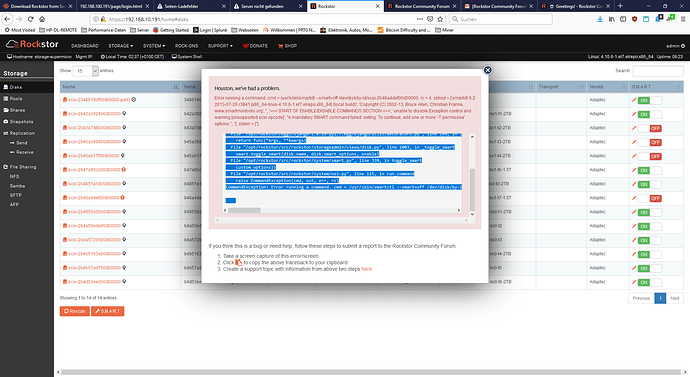Brief description of the problem
Disable SMART on HDDs
Detailed step by step instructions to reproduce the problem
I wanted to disable SMART for some harddisks, but was not possible. After Click on the “on/Off”-button a problem window opened. This happens on all HDDs I disable it. I have round about 22 HDDs installed.
Web-UI screenshot
Error Traceback provided on the Web-UI
Traceback (most recent call last):
File “/opt/rockstor/src/rockstor/rest_framework_custom/generic_view.py”, line 41, in _handle_exception
yield
File “/opt/rockstor/src/rockstor/storageadmin/views/disk.py”, line 495, in post
return self._toggle_smart(did, request)
File “/opt/rockstor/eggs/Django-1.8.16-py2.7.egg/django/utils/decorators.py”, line 145, in inner
return func(*args, **kwargs)
File “/opt/rockstor/src/rockstor/storageadmin/views/disk.py”, line 1003, in _toggle_smart
smart.toggle_smart(disk.name, disk.smart_options, enable)
File “/opt/rockstor/src/rockstor/system/smart.py”, line 339, in toggle_smart
custom_options))
File “/opt/rockstor/src/rockstor/system/osi.py”, line 115, in run_command
raise CommandException(cmd, out, err, rc)
CommandException: Error running a command. cmd = /usr/sbin/smartctl --smart=off /dev/disk/by-id/scsi-2b48a4def00d00000. rc = 4. stdout = [‘smartctl 6.2 2013-07-26 r3841 [x86_64-linux-4.10.6-1.el7.elrepo.x86_64] (local build)’, ‘Copyright (C) 2002-13, Bruce Allen, Christian Franke, www.smartmontools.org’, ‘’, ‘=== START OF ENABLE/DISABLE COMMANDS SECTION ===’, ‘unable to disable Exception control and warning [unsupported scsi opcode]’, “A mandatory SMART command failed: exiting. To continue, add one or more ‘-T permissive’ options.”, ‘’]. stderr = [‘’]