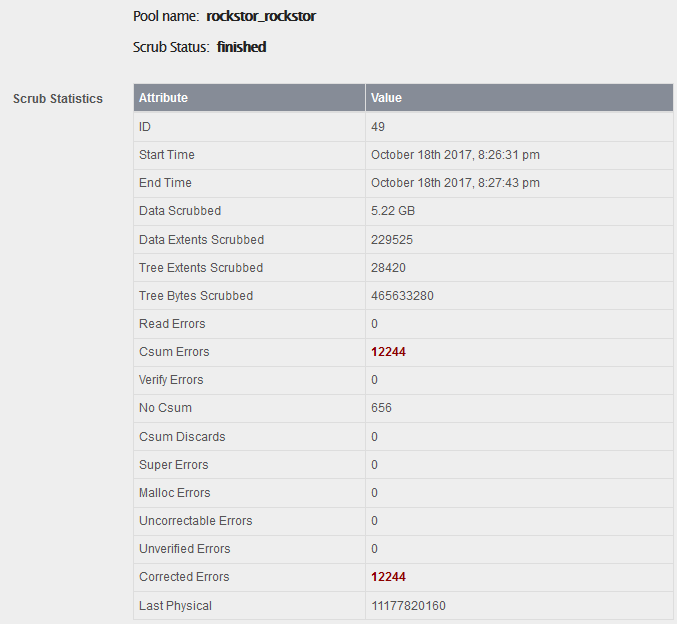is it possible to move rock stor to another drive to replace the one it is currently installed on.thanks
Hi @kenneth_mccombs,
For pools other than the installation drive this is possible using Storage -> Pools -> Resize, however I don’t think the OS drive has this capability. (mine shows a warning on the Storage -> Pools page)
I would be very hesitant to modify the root pool.
Cheers,
Haioken
Good question.
I have been wondering the same.
I’m thinking about moving my install from a traditional HDD, to a SSD. It would be nice if one could just “clone” the Rockstor installation drive onto another, and then boot from that instead.
I have done just that a couple of times using dd, and if you want to you can copy your Rockstor boot drive to another drive using dd as well, but I do warn you that using dd can be very destructive if used improperly.
WARNING Anyone reading this that doesn’t have experience with the dd utility, look it up somewhere else and practice on a computer that doesn’t have any drives that you don’t care about accidentally erasing. You’ve been warned.
Okay. Assuming you have used dd before and are confident in how to operate it, I can vouch for it’s effectiveness in moving a Rockstor boot drive to another. I am on the forum because I just installed Rockstor on another computer and was having issues with samba. I was also using a painfully slow USB drive so I used dd to clone the slow usb drive to another faster one. I did that just a couple hours ago and it is working just fine (the speed up helped fix my other problem as well, since I had to install a bunch of updates that were taking ages on the slow flash drive).
To do the clone you will need a couple of things:
• Some other boot drive
• The original boot drive and the replacement drive installed in the same computer at the same time.
• For simplest dd clone method the replacement has to have a larger capacity than the original boot drive.
WARNING You will lose anything you haven’t backed up off the replacement drive.
Once you have those things and you have booted your computer you can run dd with your original Rockstor boot drive as the input (if) and the replacement drive as the output (of). I won’t go into how to find the drive letters here because to be honest I’m not sure how on the different flavors of Linux, I mainly use macOS and the Disks utility in Ubuntu. Once you have triple checked and are sure you are copying from the correct drive and to the correct drive (I can’t warn you enough-I’ve experienced the pain of making that mistake) you can hit enter and let dd do its thing.
You can clone the whole drive this way since dd copies every block on the drive, so the new boot drive will be indistinguishable from the original. Which also means that you will need to adjust the size of the partitions after you do the clone, as they will be sized to your old drive and not the new one (which is why the new one has to be bigger).
There are ways of resizing the drive first and then doing a dd clone, but I’m not super familiar with how to do that, so I would suggest cloning to a bigger drive and not a smaller one, if possible. Since some may want to move to an SSD that may not be possible. In that case there should be some guide out there to help with that. Good luck!
**Please don’t blame me if you accidentally erase something you didn’t mean to. To be extra sure you don’t mess something up I would highly suggest removing all drives from you system that have any sensitive data you don’t want to mess up.
Thanks for your reply.
I dont have any experience at all with dd, and have read numerous warnings about using it, as it can really wreck things.
In another of the posts here one of the last days, another user said he had used Clonezilla for cloning his drive.
He ran into problems because he was moving to a nvme drive, but I wont be doing anything like that.
That looks more like a tool I would use, as it seems pretty straight forward.
Tonight I used CLonezilla to move my Rockstor installation from a HDD to SSD.
It worked flawlessly, and Rockstor is a lot speedier now.
Only small thing is that only half of the SSD capacity is used (went from an old 40Gb PS3 HDD, to a 80Gb Intel SSD, which is also old (ish)).
I can live with that, the SSD can use the unused space for wear leveling.
Sounds good I may try this my self .
I have to add, that allthough things went smooth, and I experienced no problems, I ran a scrub, and it reported this:
So it found a lot of checksum errors, which were all corrected. I have rebooted the system twice since then, and run another scrub that didn’t find errors.
The system runs fine, everything (Rockons, shares, settings) works as before, so I wonder why it threw all those checksum errors?
Something must not have been transferred correctly by Clonezilla?
I would go ahead with caution, at least keep the source drive unmodified until certain everything is OK.
Of course! I forgot about Clonezilla. I’ve used that before as well, but haven’t needed it in a while. I’m glad that worked for you!