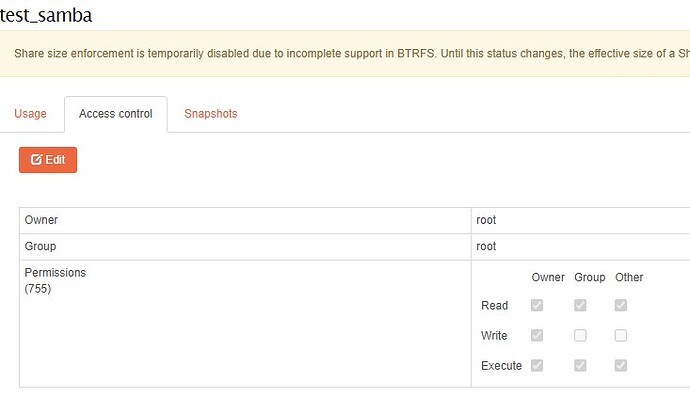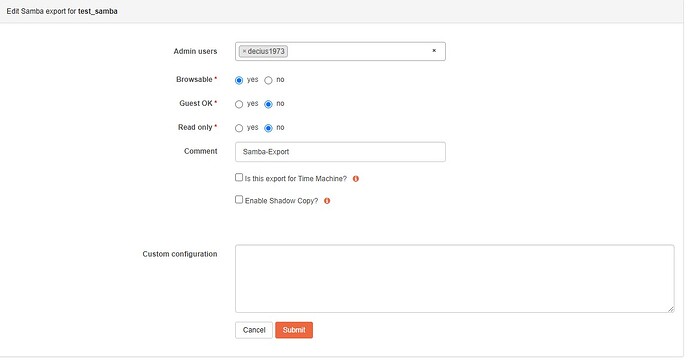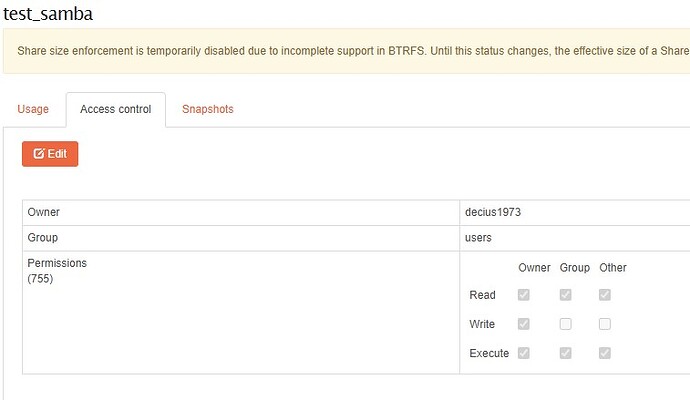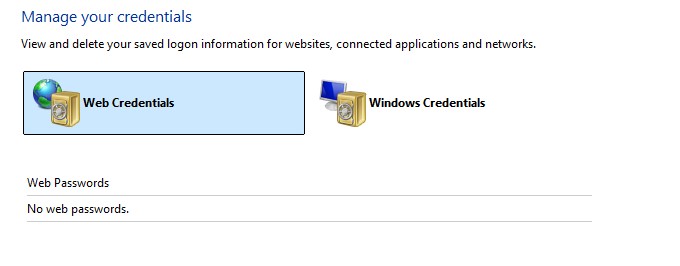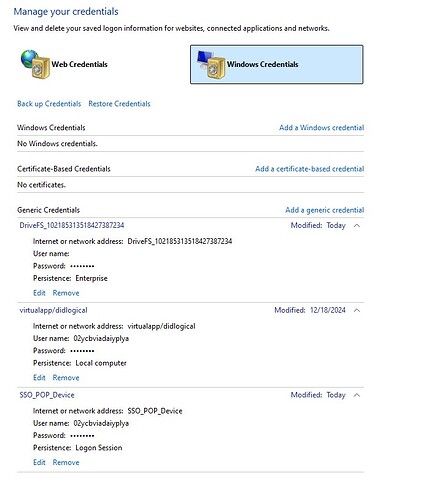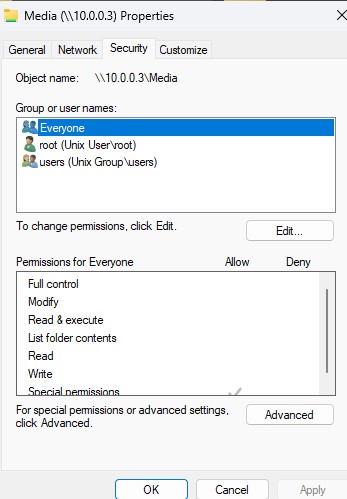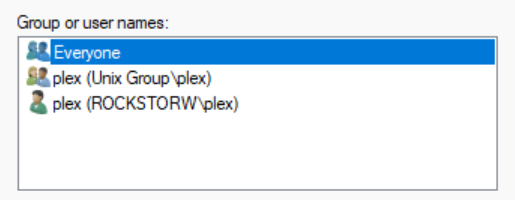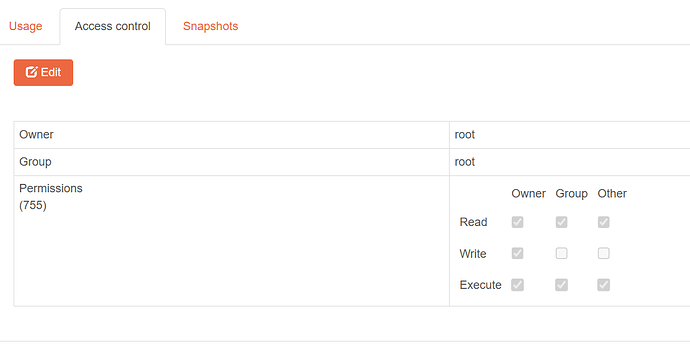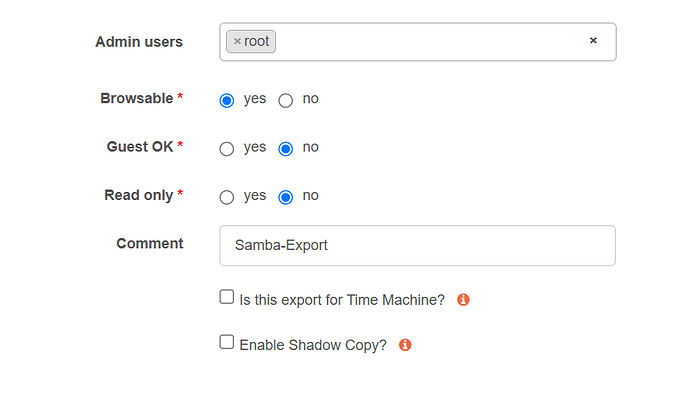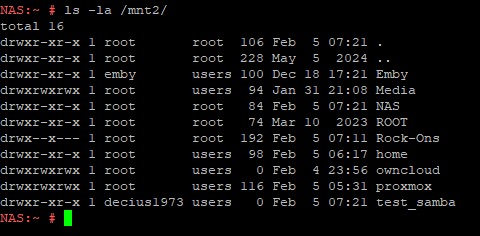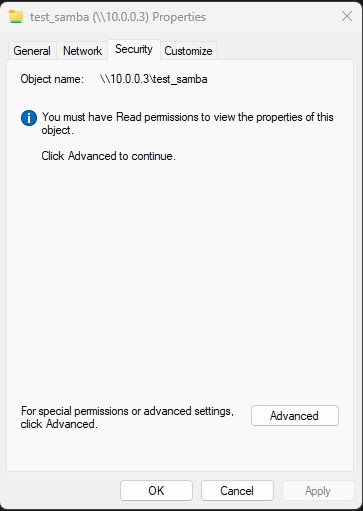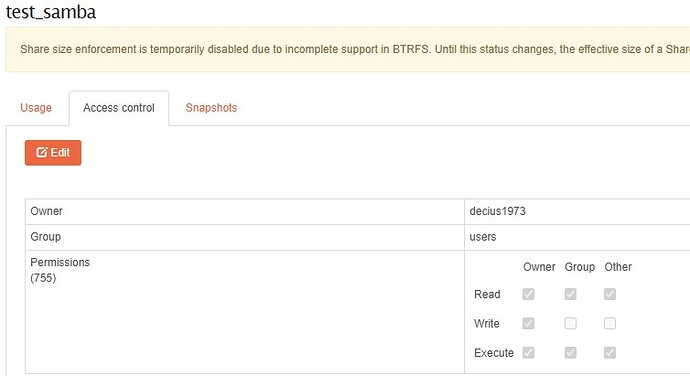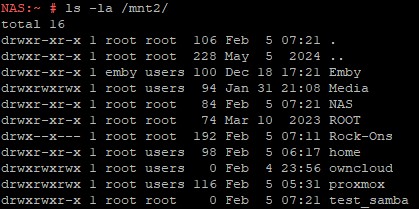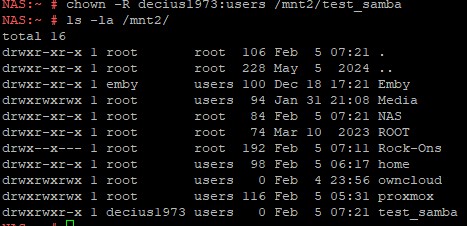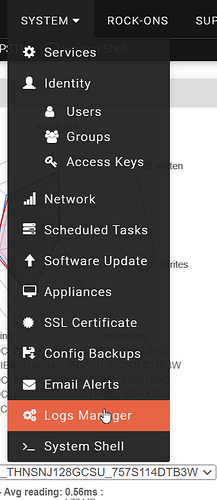Rockstor and I seem to be having issues of late
I am trying to create share folders, to be accessed from Windows (Samba) that have individual user access. I want my wife to be able to log access her folder, but not the kids type deal. So, I went in and created a test share
From there, I created the Samba Export
I go to Windows Explorer, enter the IP address 10.0.0.3 and get a list of folders
I double click my test folder (test_samba) and it asks for my user name and password. Up to this point, everything is working as it should. However, when I enter my user name and password, I get an error
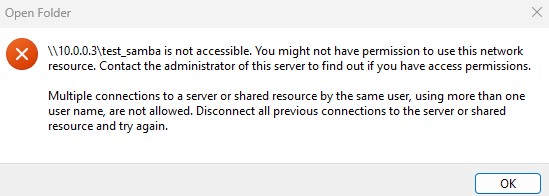
Now, you will note there are other share folders, from Rockstor, showing in Windows Explorer. (labled as: “Media” “owncloud” and “proxmox”). Those folders have guest enabled, so they don’t ask for user name and password, and they work just fine. I only run into this issue when attempt to secure the share.
I have tried chaging every setting I can think of and nothing is working. I have even gone back throuhg old posts that seem similar to the issue I am having and nothing. I have read, and reread, these instructions as well
https://rockstor.com/docs/interface/storage/file_sharing/samba_ops.html
https://rockstor.com/docs/interface/storage/shares-btrfs-subvolumes.html#createshare
https://rockstor.com/docs/interface/system/identity/users.html#adduser
I am totally lost why I am getting this issue
I am trying to access the shares from
| Edition | Windows 11 Pro |
|---|---|
| Version | 23H2 |
| Installed on | 5/19/2024 |
| OS build | 22631.4830 |
| Experience | Windows Feature Experience Pack 1000.22700.1067.0 |
My rockstor is

Help, please… this is driving me bats.