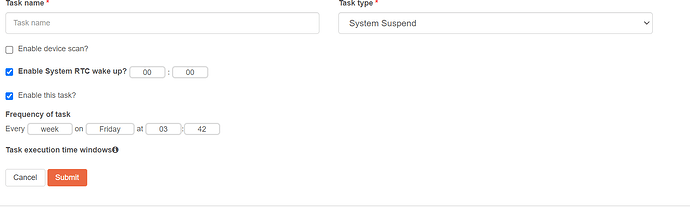Is there a way of putting the nas into a sleep mode (WD/Synology)do have a way you can do this see youtube ‘Save Power by Automating your Synology NASs Power Schedule!’ to save power during the week and powers up at the weekend.
@kev welcome to the Rockstor community forums.
Take a look at this thread and see whether it will address your needs:
Just tried chatGPT it can up with this mite help let me know?
The issue with using “rtcwake” in cron might be due to the PATH environment variable not being set correctly when cron runs. When you run the “rtcwake” command directly in the shell, it works because your shell environment has the correct PATH set, but when cron runs, it uses a different environment that may not have the correct PATH.
To resolve this issue, you can try specifying the full path to the “rtcwake” binary in your cron file. You can find the path by running the following command in your shell:
bash
which rtcwake
The output will give you the full path to the “rtcwake” binary, which you can then use in your cron file. For example, if the path is “/usr/sbin/rtcwake”, you can add the following line to your cron file:
javascript
0 0 * * * /usr/sbin/rtcwake -m mem -s 3600
This will cause your Rockstor NAS to enter sleep mode every day at midnight for 3600 seconds (1 hour).
As you can tell from the link posted previously, you have multiple options, you can exclusively use rtcwake (for sleeping/waking) at the command line, cron job etc. (and ChatGPT correctly identified that the full path is needed in the cron job, like it was described before). Or you use the Rockstor built-in System Suspend in the menu here:
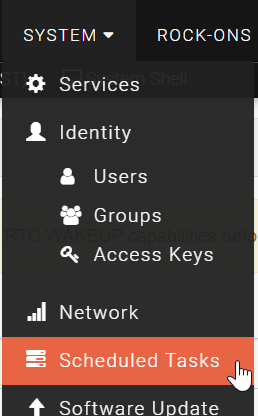
Then create a new task and select the System Suspend option:
which allows you set the time of the suspend and the duration (this will use RTCwake functionality in the backend).