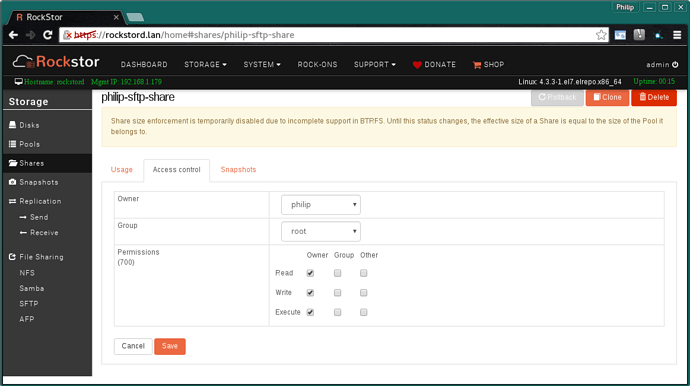Hi @gmoyle,
There is also a few hints to gather from an older post in this forum:
Combined with @ArmyHill01’s recommendation, I would suggest something akin to the following:
- From Rockstor’s webUI, create a share to serve as mounting point of your remote NFS export.
- If needed, go to the share’s detail page, and then to the Access control tab. There you can change the ownership and permissions to make sure that it is compatible with the ownership and permissions of your remote NFS export (as recommended by @ArmyHill01 above). See below image for an illustration of which tab I’m talking about:
-
From the command line, mount your remote NFS export to the newly-created share on Rockstor. The command should be similar to the one described in the forum post I linked above, and be along the lines of
mount -t nfs <remote-NFS-export> /mnt2/<share-name>. -
You then only need to add the share to your rock-on(s) of choice, using the Add storage feature. Note that we have a detailed description of this process in the process of being published to our docs, but in the meantime, you can follow the post below (it concerned the NZBGet rock-on, but works with most rock-ons).
I believe it should be at least a good starting point. I haven’t mounted an NFS share manually in a little while but as far as I remember that should do it :-P.
Let us know how it goes!