@Mike-B if I look at one of your earlier screenshots, it looks like the Photos Share is set to read-only:
So that could be the issue in this particular case.
@Mike-B if I look at one of your earlier screenshots, it looks like the Photos Share is set to read-only:
So that could be the issue in this particular case.
Thanks Hooverdan
It has since been corrected, possibly in response to the notes by Flox.
Gladly windows is still recognising the shares, oddly enough it seems to respond better when using the hostname instead of the ip address. Weird or Interesting?
Just need to get over the permissions issue. ![]() to get started with some share population. Then move onto Plex possibly and/or other Rockons.
to get started with some share population. Then move onto Plex possibly and/or other Rockons.
In answer to question I replied to from the good @Flox
Unsure about the next step, the Rockstor Hostname is MjB but Logging in is completed in the name of the user (Mike) and a password, I hadn’t realised that somewhere along the journey I have used two sets of credentials, one for the Hostname another for the user.
If there is no way out, discovering the password or making changes to get around it, a reinstall could be achieved. (Still got the USB)
Have just logged onto the System Shell as a user, (suddenly realised I didn’t need the Hostname and password) The “myip” command returns
**Mike@MjB:~> myip **
-bash: myip: command not found
Possibly it is no longer required as the shares can be seen in Win11 File explorer (In fact I now get a little drop down list to select which share I wish to access) although I still have to obtain permissions to do so. Win11 is not allowing permissions to be changed for the folder/Files I wish to copy to the share.
Any ideas as to how to achieve permissions when not allowed would be greatly appreciated.
AND
Thanks to all for their support, it has been an interesting journey
When you are logged in as Mike, the command ip a will give the IP address, look for soemthing like eth0 as the interface name, and the line commencing inet
Just to clarify, the command is:
ip a
Hi @Mike-B,
Thanks for your kind words and a sustained friendly and constructive discussion, it is benefiting everybody!
Something in your latest post caught my eyes (reformatted for clarity):
I’m a bit perplexed by the fact that you seem to be logged in to your Rockstor machine using your Mike user, and that the myip command cannot be found. What is catching my attention is that–if my memory is correct–the only user allowed to connect to a Rockstor machine by ssh is the root user. I thus wonder how you can get a prompt Mike@MjB.
As you seem to be able to view your samba export from your Windows machine, I believe you are now sure of the IP address of your Rockstor machine. In this case, from windows, could you try the following?
192.168.122.92 so I would type:ssh root@192.168.122.92
From your earlier screenshot, yours seems to be:
ssh root@192.168.0.22
myip command should work.Going back to your Samba permission issue, could you post a screenshot of your “Access controls” tab for the “Photos” share? In the example I detailed in my previous post, mine is as follows:
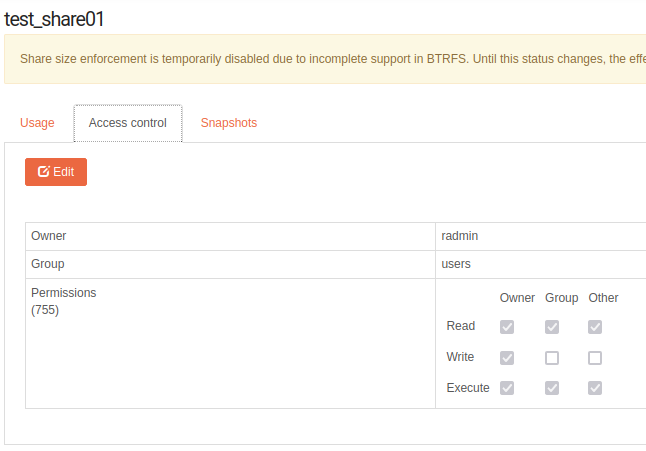
Let’s take it from there and see what we have for now.
@Flox I took it from @Mike-B that he was using shell in a box in the GUI rather than SSH. My GUI shell does not allow root login: I use my admin account, and myip is not available to that user.
However, I usually use SSH from my laptop with root user, and myip is available there.
Not sure if that helps?
Thanks @Mike-B
About the 10th line down it says:
inet 192.168.0.22/24
192.168.0.22 is the ip address of your Rockstor NAS
The /24 bit refers to another network parameter called CIDR, which basically refers to a netmask. Ignore that for now unless you are really into networking 
Thanks @Flox
The First image is the System Shell output as per your request.
You are/were absolutely correct! I didn’t think about that… sorry for the distraction on my end.
Only as a side note:
Looks like the built-in ssh client is not activated on your windows 11. If you go into setting → apps
But I think what @Flox mentioned above, to take another look at the access controls might be good.
@Hooverdan. Found that the SSH server was installed so I uninstalled it and reinstalled it, still don’t have permission to copy files to the NAS share,
Was that the reason for the check on the SSH server?
@Flox, Sorry about the access controls check, thought I had done it;
Hope this helps.
There are two elements to SSH: Client where you are connecting from, and server which you are connecting to.
In this case your Rockstor NAS is the SSH Server, and you will connect to it from your SSH Client on the Windows device. So, as @Hooverdan mentions above, you need the SSH Client (not the SSH Server) installed/enabled on your Windows device.
Apologies @Hooverdan
It was the client NOT the Server, Here’s the history showing the uninstall/Install.
But you do HAVE TO keep your eye on us old uns ![]()
Cheers Mike
Planning a Reinstall for V4, (with a development).
Due to the intense help from the Rockstore team into networking problems etc, some thoughts/considerations etc could still be ongoing.
SO
@Flox @GeoffA @Hooverdan @phillxnet
When given the “nod” by the team, a reinstall will be attempted but this time recording every step of the process (proper lab stuff with clipboards).
Plus
On this occasion the chance of using some hindsight will be deployed with considered names for Hostname, Groups, Users and Shares (now it is known they will be required) along with any passwords.
Possibly clear up the inability to log into the System Shell as Root (to do stuff in the future also due to can’t remember the password).
Ideas to add to this list for use further down the line would be appreciated.
Make sure you are also wearing a white lab coat and have a pencil behind your ear, otherwise you are not doing things properly 
And if it still doesn’t work, then Plan B…

@Mike-B Hello again:
Re:
See the following How-to on the point during the install when you set-up the “root” user’s password:
https://rockstor.com/docs/installation/installer-howto.html#enter-desired-root-user-password
Hope that helps. And super important to remember that one. Other users are generally less capable for good reason, and by design. The root user in linux is akin to the Administrator user in Windows. Don’t use it for the Web-UI user, or anything else. It’s strictly for command line stuff really.
@Mike-B Re:
That sounds like a good idea actually. Takes very little time and nothing to loose as no data yet. But I would suggest that this time you also try importing your existing pool. That way you get to try that out for any future ‘events’. You installed Rockstor the system onto a single drive, the re-install should use that same drive, but the data drives, your existing pool can then just be imported. So you don’t have to re-create the pool or the share; or in the future re-populate your data. When we get that far.
Just a thought, as you then get to try that out before there is any risk/data in the mix. I think you are nearly there now. Follow @Flox example re the samba export of the share and take care to use the same user in the samba admin as you used for you initial Web-UI setup and you should be good. It’s not necessarily good practice but that can come later. Once you are happier creating new users and playing with share access etc.
Hope that helps. And again take a look at the installer how-to as we have tried to keep that as basic and informative as possible. Plus if there are confusing elements in the docs keep the feedback coming as it’s all good stuff.
Thanks Again @phillxnet
I will complete the reinstall and import the storage pools for the experience of doing so.
However, I would like to reset the storage drives as I believe there is an issue here and could possibly be contributing to current difficulties with permissions etc in windows 11.
I will also attempt to reset the root password as described in the “How to Guides” just to see how it affects the installation and particularly the permission situation which is still niggling away in my tired mind.
Going back to the shares topic:
Is there any requirement for a share to sit in the root pool?
I have a couple of shares (created before guidance from @flox) sitting in the root pool and would like to delete them which is not possible in the GUI as there is no trashcan icon for shares in the root pool, can this be achieved in the terminal window?
Next Procedure
Step 1
Reset the root password and see how that effects the installation, check the “myip” “ip a” etc.
Step 2 Reinstall Rockstore v4 os only, import the pool and a shares to see if the permissions situation has been solved.
If not:
Step 3 Reinstall Rockstore v4, create a new pool and share to see if the permissions situation has been solved.
Evaluate.