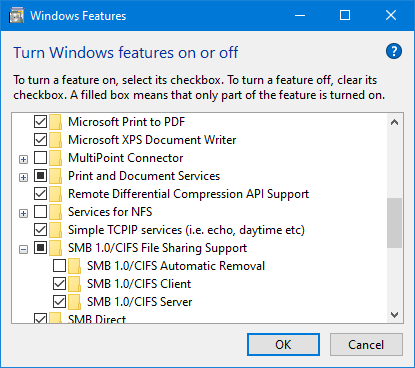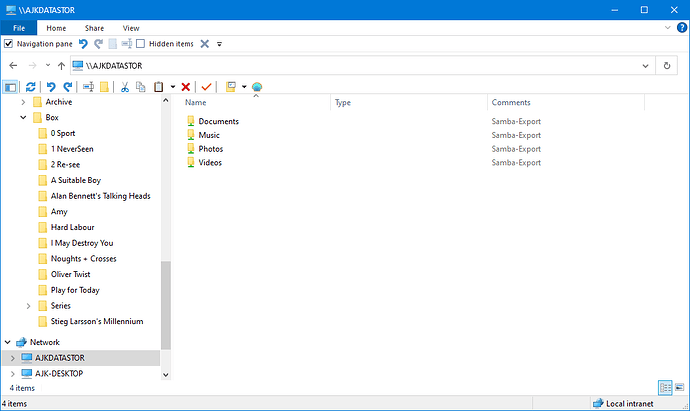@Mike-B
Re:
Good idea. Once imported, for the experience, you can also delete the pool and re-make a fresh one with the then orphaned drives. Again all good experience to know who these things look at their various stages.
The likely permission issue is that your client (the windows machine) was attempting access via it’s uses which was not a Rockstor user. Plus it didn’t ask for which user you wanted. But a little playing around should help.
No, and in fact it’s not advised to use any shares in the root pool. Bad practice in fact. Why is because in a situation that you currently find yourself in, a re-do, the “ROOT” pool, read the Operating System (OS) pool, is wiped. Thus loosing all possibility to re-import or migrate it’s data. So avoid creating any shares in the “ROOT” pool. It’s possible but avoid it until you appreciate more of how things are arranged and why.
During you pending re-install, the entire drive hosting ROOT pool will be wiped, so all user created shares will also be gone. The reason it’s good to not create them in the ROOT pool in the first place. It’s also good practice to keep a separation between system and data. If for nothing else it’s easier to understand that way; and as mentioned better for rebuilds.
It can, via btrfs commands at the subvolume level, but given you are about to re-install lets leave that for now. But in short, each Rockstor share is actually a btrfs subvolume, and each Rockstor Pool is a btrfs Volume. But given you pending re-install, which auto wipes the entire disk, all shares on that disk (hosting the ROOT pool) will be returned to the default of ‘home’. But there are actually quite a lot on the system disk that are not displayed. We nearly didn’t expose the ‘home’ except that for our prior v3 users that would have created barriers that we didn’t want to put up. Avoid using the home subvolume also, as per @Flox recent doc updates, it’s a little special and reserved for native users more for local use, it may also have special meaning for some of our Active Directory users. Again not relevant currently.
This is likely a ‘step’ too far currently. A re-install will allow you to set a new root as it’s an entirely new system. And for now you should probably stick to the basics.
The permission situation will likely be identical, but you will have the root pass and will know more about your system and know how to re-install. The myip only gives you the access IP. But you must be aware of the root pass and just take a note of it.
Or as suggested go through the delete Pool, then wipe disks steps as you also then pick-up on that procedure. That is likely more valuable than a repeat of the install.
All good, and hope it goes well. Again follow along with the text in the installer how-to as that has some explanation for each step:
https://rockstor.com/docs/installation/installer-howto.html
Hope that helps.
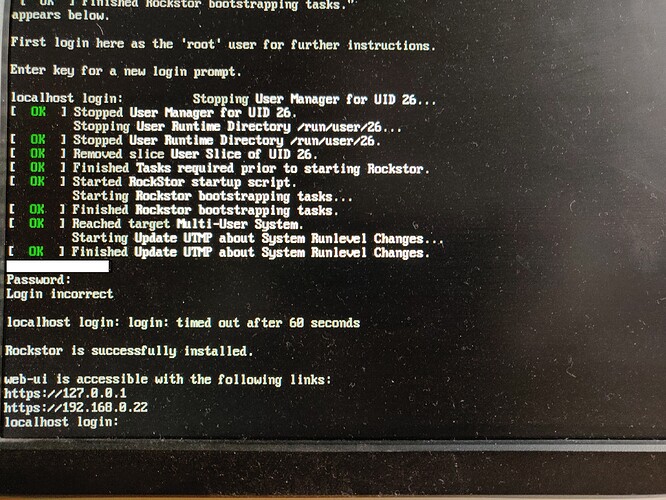
 the usual typos.
the usual typos.