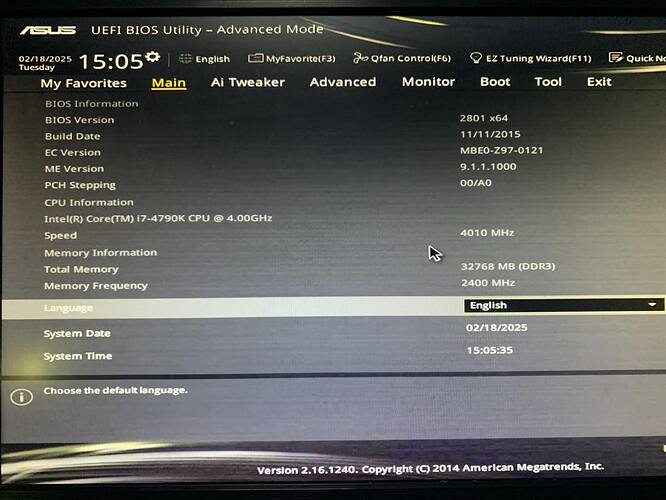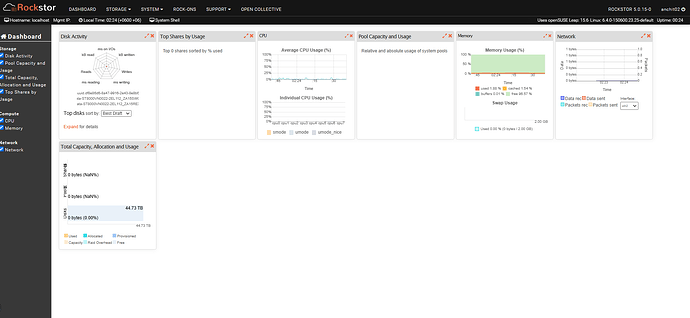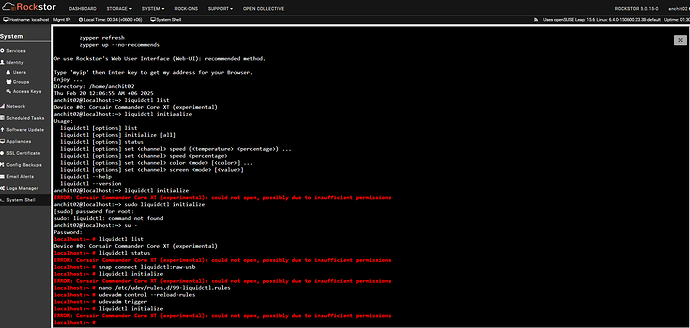Hello all, I’m new here and to Linux and NAS in general. The first thing I want to say is that I’m new to Linux and have never used Linux and command lines before. I’m trying to build a NAS with the following hardware Corei7-4790k, Asus Z97-AR motherboard, 32GB DDR3 memory, 1TB M.2 SSD, 6 X 8TB HDD, Intel X5440-T2 10GB NIC, Nvidia GTX 1070 (for use with jellyfin).
I gave tried to install Rockstor on this system but the installation failed after i followed the prompts and selected the nvme 1TB drive as the boot drive. During the installation process, I get some dependency errors and the lines of code says it is has entered emergency mode and to press enter for maintenance.
I have downloaded Rockstor-Leap15.6-generic.x86_64-5.0.15-0.install and made a bootable USB using Rufus 4.6 (in DD mode as given in the quick start guide), I’m able to boot from the USB and it opens the GRUB to install Rockstor but then get the error mentioned above.